Updated: 08-08-2024
Welcome to our FAQ section, designed to provide quick and in-depth answers for our publishers seeking clarity on any questions you may have. Here, you’ll find valuable information addressing frequently asked questions, from optimization to billing and reporting.
1.1 – Where can I find the latest version of the ads.txt?
You can download the latest version of the ads.txt in your Publisher Dashboard or you can download it here.
1.2 – Plugin installation
Download the plugin(s) you need instructed by your contact person and upload them to your server. You can find the latest version on our Downloads page.
1.3 – Adsight Slider
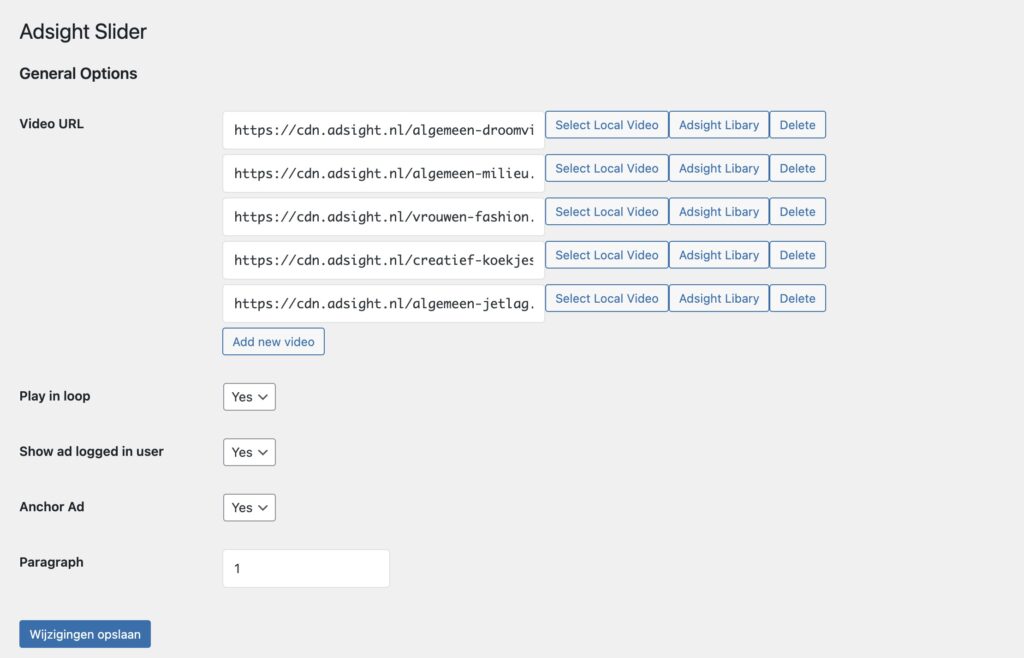
*Note: In case the videos in our library don’t align with your website’s look and feel, don’t hesitate to contact your publisher manager for customized adjustments.
1.4 – Click To Play (CTP) Player
For the Adsight CTP Player plugin you don’t need to do any thing else when you upload a video with the short tag or with the WordPress Editor video’s uploaded to your server will converted to the “Adsight CTP Player”
1.5 – Do I need to adjust my consent management settings?
No, AdSight utilizes your current consent management platform.
2.1 – What is the publisher’s responsibility regarding content quality and traffic on their digital properties?
Publishers are responsible for maintaining quality standards across their digital properties. While AdSight can help maximize site earnings, publishers must ensure that their traffic quality and content adhere to required standards. Publishers are ultimately responsible for their digital properties’ traffic quality and earning potential.
2.2 – How can content violations affect AdSight’s assistance and your site’s eCPMs?
Content violations, such as an insufficient content-to-ads ratio and issues with invalid traffic (like bot traffic or recurring accidental clicks), can lead to depressed eCPMs. If such violations are present, AdSight cannot assist in optimizing earnings.
2.3 – What constitutes invalid traffic, and why is it important to avoid it?
Invalid traffic includes any clicks or impressions that might artificially inflate a publisher’s earnings, such as fraudulent activities and accidental clicks. This can lead to discrepancies between estimated and finalized earnings. Publishers are responsible for ensuring their site traffic is valid to prevent depressed eCPMs and potential loss of advertisers.
2.4 What are common issues leading to invalid traffic, and how can they be avoided?
Common issues include a high ratio of bot to human traffic, encouraging accidental clicks, compensating site visitors, and mimicking ad content. To avoid invalid traffic, publishers should not partner with untrusted or low-quality ad networks and should be wary of tools that overly control site traffic or seem too good to be true.
2.5 What are the guidelines for content-to-ad ratios and original content?
The ad to content ratio should not fall below 30%, encompassing all ad types on a site. Sites should also avoid strategies that rely heavily on third-party content, like link farms or embedded media, as these can significantly lower eCPMs due to buyer filters against sites with insufficient original content.
2.6 What categories of content should publishers avoid to ensure compliance with AdSight’s standards?
Publishers should steer clear of content that falls into prohibited categories, such as adult material, derogatory content, drug-related themes, alcohol/tobacco sales, hacking, violent content, and anything promoting dishonest behavior or illegal activities.
2.7 Where can publishers find more information about their responsibilities and best practices?
Publishers should review the “Google Publisher Policies” and “Video publisher policy” articles to understand their responsibilities better. Familiarizing themselves with the “Better Ads Standard” is also recommended to ensure compliance and optimize earnings.
3.1 How can I access and filter ad performance information on the AdSight publisher dashboard?
Users can access ad performance information by logging into the AdSight publisher dashboard. Once logged in, they can filter the performance data by various criteria, including the specific website and time period they are interested in analyzing. This feature allows users to tailor the performance data to their needs, providing insights into how their ads perform across different websites and over different periods
3.2 Whats is the eCPM?
eCPM, short for “effective cost per mille,” is a metric that we use to estimate ad revenue you can expect to receive from every 1000 ad impressions. We calculate it as follows: Revenue / Ad Impressions * 1000
3.3 What eCPM should I expect from my site?
This is very dependent on your specific website and player ad and traffic. It can be hard for a publisher to predict eCPMs upfront as rates correlate with 50-100 different factors, and are highly dependent on each publisher’s unique traffic quality. Some of the most important factors include:
Focusing on high viewability and strong engagement rates is important for long-term performance. Only ads that are seen have the potential to affect the site visitors’ behavior.
4.1 What is self-billing and how do I get paid?
Self-billing means that we generate invoices on behalf of the client at the end of each month, so you don’t need to invoice us yourself for the generated revenue. This saves you time and ensures that the revenue is automatically transferred to the bank account you provided. The self-billing invoice contains the finalized earnings of the previous month. You can easily find the self-billing invoice in the dashboard under ‘Invoices’, and you can download it for your own records if needed.
4.2 What does invoice status mean?
4.3 When will I get paid?
AdSight will pay the finalized earnings to the publisher within 75 days after the end of the calendar month in which the revenue is earned. For example, the revenue from January would be issued 75 days after the end of the month – in this case April 15th.
If you still have questions or have not received an answer to your query, please contact your publisher manager.